Unifi Controller on K3s
Goal:
Run the unifi controller as container on my home K3s cluster.
The synology D916+ can run a docker application packed in a single container, which I found quite convenient to host a couple of applications in my home network:
- The unifi controller, to manage our two Unifi Access Points
- The Logitech Media Server - yes, I still own several squeezeboxes I wouldn’t change for anything :D
- Home Assistant
Planning to add further applications - and having in mind a setup where the logs from some of the home applications are fed into a elasticsearch cluster later - I decided to move them to Kubernetes, which it meant to reactivate my K3s cluster, which I had installed on a Raspberry Pi 4 a while ago - see my previous post:
Another reason was that I had in mind to try out to centralize the logs and create visualizations from the access points, and later from the home automation software.
Steps:
- Update Raspbian
- Install Helm
- DNS Resolution
- Certmanager
- Clusterissuer
- Replace the Ingress controller
- Unifi K8s resources
- Confiure Unifi Logging
First thing was to power on my rasperry pi 4 using the same SSD I had used the last time I played with k3s, which hosted K3s on a Raspbian operating system.

- I used one of the access points to power the raspi via USB :)
- A micro-HDMI to HDMI adapter is a good idea to do some troubleshooting if something goes wrong and the raspi is not reachable via SSH for some reason
I needed to upgrade Raspbian from buster to bullseye. For this, first I had to upgrade the current system:
pi@raspberrypi:~ $ sudo apt-get update
pi@raspberrypi:~ $ sudo apt-get dist-upgrade
Once finished, edite /etc/apt/sources.list and replace buster with bullseye. Then run sudo apt-get update and sudo apt-get dist-upgrade again.
Restart the raspi:
pi@raspberrypi:~$ sudo reboot
After updating the operating system, I opted for uninstalling k3s and reinstallng it:
pi@raspberrypi:~$ sudo /usr/local/bin/k3s-uninstall.sh
pi@raspberrypi:~$ curl -sfL https://get.k3s.io | sh
After the upgrade, the K3s installation did not work, I got an error related to cgroup memory. After googling a little I tried this, what solved the issue: I manually added cgroup_memory=1 and cgroup_enable=memory to /boot/cmdline.txt
Avoid sudo when invoking kubectl locally:
pi@raspberrypi:~$ sudo mkdir -p /home/pi/.kube
pi@raspberrypi:~$ sudo cp /etc/rancher/k3s/k3s.yaml /home/pi/.kube/config
pi@raspberrypi:~$ sudo chown $USER /home/pi/.kube/config
pi@raspberrypi:~$ sudo chmod 600 /home/pi/.kube/config
pi@raspberrypi:~$ export KUBECONFIG=~/.kube/config
NOTE: copy the .kube/config file to another machine and replace localhost with the actual IP to manage the cluster remotely
Make sure the cluster is up and running:
pi@raspberrypi:~ $ kubectl cluster-info
Kubernetes control plane is running at https://127.0.0.1:6443
CoreDNS is running at https://127.0.0.1:6443/api/v1/namespaces/kube-system/services/kube-dns:dns/proxy
Metrics-server is running at https://127.0.0.1:6443/api/v1/namespaces/kube-system/services/https:metrics-server:https/proxy
Helm is a package manager for Kubernetes. Helm Charts help define, install and upgrade complex Kubernetes applications.
Install helm
pi@raspberrypi:~$ mkdir -p unifi/helm
pi@raspberrypi:~$ cd unifi/helm
pi@raspberrypi:~/unifi/helm $ wget https://get.helm.sh/helm-v3.10.1-linux-arm.tar.gz
pi@raspberrypi:~/unifi/helm $ tar -zxvf helm-v3.10.1-linux-arm.tar.gz
pi@raspberrypi:~/unifi/helm $ sudo mv linux-arm/helm /usr/local/bin/helm
pi@raspberrypi:~/unifi/helm $ rm -rf linux-arm
pi@raspberrypi:~/unifi/helm $ cd ..
In order to have trustworthy SSL certificates issued by Let’s Encrypt, you need to meet following conditions:
- To own a registered valid domain
- To have a public DNS record pointing yourhostname.yourdomain to the IP of the ingress controller
Let’s Encrypt is a nonprofit Certificate Authority providing TLS certificates to websites.
Certmanager adds certificate and certificate issuers as resource types in K8s clusters, and simplifies the process of obtaining, renewing and using those certificates.
Install the cert-manager manifests:
pi@raspberrypi:~/unifi $ kubectl apply -f https://github.com/cert-manager/cert-manager/releases/download/v1.10.0/cert-manager.crds.yaml
Install cert-manager with the helm chart:
pi@raspberrypi:~/unifi $ helm repo add jetstack https://charts.jetstack.io
pi@raspberrypi:~/unifi $ helm repo update
pi@raspberrypi:~/unifi $ helm install \
cert-manager jetstack/cert-manager \
--namespace cert-manager \
--create-namespace \
--version v1.10.0 \
--set rbac.create=true
NOTE: I actually would rather include the installation of cert-manager - and later the ingress controller- in kustomize. But helm is very convenient, specially for try and error: install, uninstall, upgrade and configuration parameters.
Issuers, and ClusterIssuers, are Kubernetes resources that represent certificate authorities (CAs) that are able to generate signed certificates by honoring certificate signing requests. All cert-manager certificates require a referenced issuer that is in a ready condition to attempt to honor the request.
There are two mechanisms the clusterissuer provides to prove to Let’s Encrypt that you indeed own the domain you’re claiming is yours:
- HTTP01 challenges are completed by presenting a computed key, that should be present at a HTTP URL endpoint and is routable over the internet. This URL will use the domain name requested for the certificate
- DNS01 challenges are completed by providing a computed key that is present at a DNS TXT record. Once this TXT record has been propagated across the internet, the ACME server can successfully retrieve this key via a DNS lookup and can validate that the client owns the domain for the requested certificate
I used the DNS Solver, hosting the DNS record in Cloudflare.
I got the api token in the Cloudflare admin console. Then I defined a secret for it:
pi@raspberrypi:~/unifi $ cat cloudflare-secret.yaml
apiVersion: v1
kind: Secret
metadata:
name: cloudflare-api-token-secret
namespace: cert-manager
type: Opaque
stringData:
api-token: my_api_token
The manifest sample is available in my repo: cloudflare-secret.yaml.sample To use this manifest, replace my-api-token with an actual token and rename the file to cloudflare-secret.yaml.
The generation of the secret, I did manually - unlike the other K8s resources later, where I would later use kustomize:
pi@raspberrypi:~/unifi $ kubectl apply -f cloudflare-secret.yaml
secret/cloudflare-api-token-secret configured
The manifest for the cluster issuer is available in my repo: clusterissuer.yaml To use this manifest, set the email correctly and rename the file to clusterissuer.yaml.
Apply the manifest for the clusterissuer:
pi@raspberry:~/dev/unifi$ kubectl apply -f clusterissuer.yaml
Alternatively, there is a kustomization.yaml available in my repo: cluster/kustomization.yaml For deploying the clusterissuer with kustomize, execute kubectl apply -k . instead.
NOTE: For the cluster issuer, I configured first the staging let’s encrypt url. When I changed to the productive url, the certificate was still the one from staging. I managed to get the productive one after deleting the secret, the certificate and the ingress and re-creating the ingress again.
Traefik comes pre-installed with K3s.
So you can check that the traefik ingress-controller is up and running:
pi@raspberrypi:~/unifi $ kubectl get svc traefik --namespace kube-system
NAME TYPE CLUSTER-IP EXTERNAL-IP PORT(S) AGE
traefik LoadBalancer 10.43.252.0 192.168.1.71 80:31740/TCP,443:31443/TCP 14m
However I had some specific requirements I was not sure how to solve using traefik:
- Bare metal cluster - actually only one node acting both as master and worker
- No load balancer
- Instal ingress-nginx as DaemonSet, not as a service, with no admission controller
- Allow the ingress controller to use the host network
- For the unifi controller: specific non-HTTP(s) to be mapped so the AP discovery and adoption works
So I decided to use the nginx ingress-controller instead.
Delete traefik:
pi@raspberrypi:~/unifi $ kubectl -n kube-system delete helmcharts.helm.cattle.io traefik
helmchart.helm.cattle.io "traefik" deleted
pi@raspberrypi:~/unifi $ sudo service k3s stop
Edit configuration:
pi@raspberrypi:~/unifi $ sudo vi /etc/systemd/system/k3s.service
At the end of the file, add –no/deploy treafik:
ExecStart=/usr/local/bin/k3s \
server \
--no-deploy traefik \
Reload service, remove traefik manifest and restart k3s service:
pi@raspberrypi:~/unifi $ sudo systemctl daemon-reload
pi@raspberrypi:~/unifi $ sudo rm /var/lib/rancher/k3s/server/manifests/traefik.yaml
pi@raspberrypi:~/unifi $ sudo service k3s start
Ingress can only manage http and https traffic, but the nginx ingress-controller can handle also UDP traffic.
Install nginx ingress-controller:
- As DaemonSet
- With no service
- To use the host network
- Mapping the corresponding host ports to the namespace/service:ports
Because of the UDP ports the unifi controller relies on to discover, adopt and communicate with the access points, I needed a way for this ports to be reachable for the container. A NodePort service wouldn’t do, since it uses a random port on the host. I really needed to have the ports on the host bound in the same ports the application uses, so I used the port mapping, as defined in the values file.
Run helm to proceed with the installation:
helm upgrade --install ingress-nginx ingress-nginx \
--repo https://kubernetes.github.io/ingress-nginx \
--namespace ingress-nginx --create-namespace -f nginx-values.yaml
I used a nginx-values.yaml file to pass it as parameter to helm for the nginx ingress controller installation. The file is available in my repo: nginx-values.yaml
The unifi controller can be downloaded and installed by end users to control the unifi access points. There are several docker images publicily available.
The K8s resources are available in my github repo:
- deployment: unifi-deployment.yaml
- persistent volume claim unifi-pvc.yaml
- service: unifi-service.yaml
- ingress: unifi-ingress.yaml.sample
Some points worth to mention regarding the manifests:
- The deployment pulls the image provided by linuxserver.io, available in dockerhub
- For storage, I use the local provisioner provided by K3s:
pi@raspberrypi:~/unifi $ kubectl get storageclass
NAME PROVISIONER RECLAIMPOLICY VOLUMEBINDINGMODE ALLOWVOLUMEEXPANSION AGE
local-path (default) rancher.io/local-path Delete WaitForFirstConsumer false 28m
- I would be mounting the /config directory in the container on a local path on the raspberry pi. For that, I defined the volumeMount in the deployment manifest and a persistent volume claim which uses the local-path storage class
- The service defines all TCP and UDP port used by the unifi controller, to communicate either with the end user or with the access points
- The ingress uses the certmanager and clusterissuer to request and retrieve a server SSL certificate to protect the dashboard website. In the ingress manifest provided, myhost.mydomain.com must be replaced as needed, and the file must be renamed to unifi-ingress.yaml
With all manifests ready, use kustomize to deploy the unifi K8s resources:
pi@raspberrypi:~/unifi $ kubectl apply -k .
The kustomization.yaml file for the unifi K8s resources is available in my repo: unifi/kustomization.yaml
Once everything is up und running, the new controller should be reachable under myhost.mydomain.com.
To move from the previous unifi controller running on the docker application on my synology, I did the following on the console of the old controller:
- Go to the export site
- Download the backup file
- Forget device for each of the two access points
Then in the console of the new controller:
- Restore the backup. When accessing the new controller, the possibility to directly restore a backup is offered at the beginning
After the initial setup, the credentials to access the new controller will be the same as for the old one.
Important: in the configuration under Network - System, the inform host must be manually overriden to point to unifi.mysubdomain.mydomain.com
Only one thing left: shut down the unifi container running on the synology.
And that’s it: that’s how the unifi controller became the first application in the home lightweight kubernetes cluster. Other applications might now follow :)
There are two types of logs I like to mention:
- The logs of the controller itself
- The logs of the access points
The logs of the controller can be found in the mount point of the config directory, in my case available in a directory on the raspberry pi itself.
Describe the persistent volume to found the local mount point:
pi@raspberrypi:~/unifi $ kubectl describe pv
Name: pvc-c1792c77-de79-46a3-9d00-6292444de738
Labels: <none>
Annotations: pv.kubernetes.io/provisioned-by: rancher.io/local-path
Finalizers: [kubernetes.io/pv-protection]
StorageClass: local-path
Status: Bound
Claim: default/local-path-pvc
Reclaim Policy: Delete
Access Modes: RWO
VolumeMode: Filesystem
Capacity: 50Mi
Node Affinity:
Required Terms:
Term 0: kubernetes.io/hostname in [raspberrypi]
Message:
Source:
Type: HostPath (bare host directory volume)
Path: /var/lib/rancher/k3s/storage/pvc-c1792c77-de79-46a3-9d00-6292444de738_default_local-path-pvc
HostPathType: DirectoryOrCreate
Events: <none>
Under Path is the location where the config files can be accessed:
pi@raspberrypi:~/unifi $ ls -la /var/lib/rancher/k3s/storage/pvc-c1792c77-de79-46a3-9d00-6292444de738_default_local-path-pvc/data
total 72
drwxr-xr-x 4 pi 911 4096 Oct 31 09:14 .
drwxrwxrwx 5 pi 911 4096 Oct 31 09:11 ..
drwxr-xr-x 3 pi 911 4096 Oct 31 09:13 backup
drwxr-xr-x 4 pi 911 20480 Oct 31 09:16 db
-rw-r--r-- 1 pi 911 21017 Oct 31 09:14 firmware.json
-rw-r--r-- 1 pi 911 3729 Oct 31 09:11 keystore
-rw-r--r-- 1 pi 911 1424 Oct 31 09:13 model_lifecycles.json
-rw-r--r-- 1 pi 911 1352 Oct 31 09:13 system.properties
-rw-r--r-- 1 pi 911 1352 Oct 31 09:13 system.properties.bk
Same applies for the log files:
pi@raspberrypi:~/unifi $ ls -la /var/lib/rancher/k3s/storage/pvc-c1792c77-de79-46a3-9d00-6292444de738_default_local-path-pvc/logs/
total 136
drwxr-xr-x 3 pi 911 4096 Oct 31 09:18 .
drwxrwxrwx 5 pi 911 4096 Oct 31 09:11 ..
-rw-r--r-- 1 pi 911 0 Oct 31 09:12 migration.log
-rw-r--r-- 1 pi 911 107489 Oct 31 09:18 mongod.log
drwxr-xr-x 2 pi 911 4096 Oct 31 09:18 remote
-rw-r--r-- 1 pi 911 16086 Oct 31 09:14 server.log
The log configuration on the unifi controller looks like this:
 TODO Screenshot is missing
TODO Screenshot is missing
The logs of the access points are sent via syslog to a syslog server. If unchecking the checkbox Syslog & Netconsole Logs, you can specify your own remote syslog server. Otherwise - if the checkbox is checked - the access points logs are sent to the controller, which acts as a syslog server. In that case, the logs will be available under logs/remote.
With this in mind, a nice-to-have next step would be to centralize and visualize the controller and AP logs. Let’s see ;)
https://docs.k3s.io/upgrades/manual
https://helm.sh/docs/intro/install
https://cert-manager.io/docs/installation/helm
https://cert-manager.io/docs/configuration/acme/
https://keepforyourself.com/kubernetes/disable-traefik-from-k3s/
https://kubernetes.github.io/ingress-nginx/deploy/
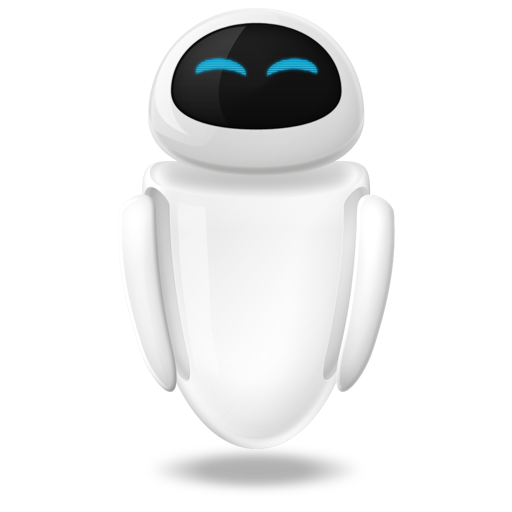 Small Technical Blog
Small Technical Blog