Self-hosted cozy on K8s
Goal:
Deploy cozy on my homemade kubernetes cluster
The K8s homemade cluster on baremetal was meant to be just an exercise and not a permanent setup. Still, I needed to find something to deploy on it :)
I decided to try out Cozy Cloud deploying software and dependencies as containers in my K8s cluster.
Cozy is a personal, free and self-hostable cloud platform, written in Go.
- Pre-requisites: make sure the infrastructure is ready
- Cozy Software: installation, dependencies and configuration
- Docker Images: which one are available and which new ones we need
- K8s Configuration: write manifests for deployment in the cluster
- Cozy instance: create a new cozy instance and test it
Following pre-requisites must be fullfilled by the infrastructure:
- Cozy needs to be served over HTTPS, which means it needs a reverse proxy in front of it.
- Cozy needs a full domain name for the instance: instance.example.com
- Cozy uses one domain name per application: app.instance.example.com
- Currently the list of apps is: home, settings, drive, photos, onboarding
- A wildcard certificate covering *.cozy.example.com (CN) and cozy.example.com (SAN) is needed
According to the documentation, the domain zone should be configured like this:
<instance> 1h IN A <my external IP>
*.<instance> 1h IN CNAME <instance>
I use cloudflare for DNS configuration.
TLS certificate issuance, wildcard certificates and reverse proxy are requirements which must be fullfilled by the K8s cluster (see next section).
It remained the issue of the internal hostname resolution. My internet box was not able to properly route requests to its own external IP address from inside the internal network. To fix this I needed to modify the internal DNS resolution: from inside the network, the IP for cozy.example.com and *.cozy.example.com must be the one of my worker’s node (since my ingress controller is deployed as a DaemonSet).
To find out how did I set up the DNS configuration on the home network, see: DNS Configuration for K8s
Following pre-conditions must be fullfilled by the K8s cluster:
- To have nginx-ingress available as reverse-proxy
- To have cert-manager deployed on the cluster
- A ClusterIssuer with DNS01 resolution, in order to support wildcard certificates
- To be able to serve persistent volume claims
- In order to support nfs persistent volumes: to have nfs-common installed on all worker nodes of the cluster
Following software and tools must be available on the client machine (laptop):
- To have kubectl installed on my laptop and the credentials to the k8s cluster stored under .kube/config on the home directory
- To have helm installed on my laptop
So the pre-requisite is to have a K8s cluster available to deploy in and to have the necessary tools on the client to make the deployments.
I addressed all these topics on my previous post: Home-made K8s cluster
According to the developer documentation, there are following ways of install and run cozy:
- using cozy-customized debian packages (non-debian official) following the self-hosting guide
- self build the application
- run a docker developer cozy image, which all dependencies and configuration included
The official way seems to be to use the debian packages. This way install cozy-stack and their dependencies and an application called cozy-coclyco which manages cozy instances and SSL certificates. During the installation, the packages prompt the user to provide usernames and passwords and generate the configuration.
I didn’t need coclyco, since my cluster uses cert-manager and nginx-ingress for SSL termination and issuance and renewal of TLS server certificates. I figured out that the only part of cozy I needed was actually the cozy-stack binary application.
Basing on this premise, I identified applications and dependencies to be considered:
- cozy-stack: the core server of the cozy platform, which consists of a single process
- couchdb: database for storing the cozy application data
- mailhog: cozy-stack needs a smtp server in order to work. Mailhog is an e-mail testing tool for developers. I intended to use mailhog instead of configuring a smtp server.
- imagemagick: image manipulation program binaries
The cozy-stack binary and its command serve allow to pass flags as configuration options. As an alternative, a cozy.yaml configuration file can be placed under /etc/cozy.
I prefered to use a config file in order to keep the configuration separated from the container image.
See my cozy.yaml
Let’s go over the most important configuration settings:
host: 0.0.0.0
port: 8080
The bind address and the port where cozy-stack will listen for connections. Important to use 0.0.0.0 and NOT localhost, otherwise the application will only bind to 127.0.0.1.
admin:
host: localhost
port: 6060
secret_filename: cozy-admin-passphrase
The admin interface to send requests to cozy-stack. The cozy admin password is stored encrypted in the filesystem. It must be generated beforehand using the cozy-stack binary (see K8s configuration: secrets).
couchdb:
url: http://{{.Env.COUCHDB_USERNAME}}:{{.Env.COUCHDB_PASSPHRASE}}@couchdb:5984/
The Couchdb stores the cozy application data.
The environment variables must be provided later in the cozy-stack deployment manifest.
fs:
url: file://localhost/var/lib/cozy
Filesystem path for the storage of user data: photos, documents, etc. Later we’ll see on this path a nfs share folder will be mounted.
vault:
credentials_encryptor_key: /etc/cozy/keys/vault.enc
credentials_decryptor_key: /etc/cozy/keys/vault.dec
Cozy encrypts user credentials. The generation of the encryption and decryption keys must be done before the cozy-stack is started (see K8s configuration: secrets).
mail:
host: smtp
port: 1025
disable_tls: true
skip_certificate_validation: true
Apparently having a working SMTP server up und running is a requirement for cozy-stack. I wasn’t actually interested in my cozy writting me e-mails. In the cozy documentation, I read that the cozy development image use Mailhog. The e-mails can be viewed on the browser but are not actually sent. I liked this approach, so I did the same.
The hostname smtp is the dns name of a K8s service we’ll define later, which will point to the mailhog instance.
Note: mailhog does not allow to configure a username and a password. Otherwise, it fails with an “unencrypted connection” error
From the applications identified in the last section:
- couchdb and mailhog have official docker images available
- imagemagick is available as debian package (and should be included on the cozy-stack docker image)
- for cozy-stack I decided to create my own docker image
The cozy-stack is a go binary. There was two options for writting a docker image:
a) Build the go binary inside the container
b) Pull the binary directly from github inside the container
I went for the second option. The Dockerfile looks like follows: Dockerfile
Let’s take a closer look at the Dockerfile:
- The basis image is debian (bullseye)
- Imagemagick is installed as a dependency
- A cozy user is created
- The workdir is the home directory of the cozy user
- The application will be executed as cozy user (and therefore NOT as root)
Once ready, I build the image and push it to dockerhub:
docker login
docker image build -t eramon/cozy-stack .
docker push eramon/cozy-stack
LATER: instead of pushing the image manually, I should configure dockerhub and github for automatic building of the docker image when a commit to the Dockerfile is done.
Now that I had the docker images an the cozy-stack configuration file prepared, the next step was to deploy the applications.
For deploying cozy in K8s, I wrote yaml manifests for:
- The services
- The secrets
- The config map
- The persistent volume claims
- The cluster issuer
- The ingress
All yaml files are available under my kubecozy.
A K8s Service is an abstract way to expose an application running on a set of pods as a network service.
I defined four services:
- The cozy-stack service: cozy-stack-service.yaml
- The couchdb service: couchdb-service.yaml
- The smtp-server service: smtp-service.yaml
- The mailhog webserver service: mailhog-service.yaml
Kubernetes Secrets let you store and manage sensitive information, such as passwords, tokens and keys.
The cozy-stack binary is necessary for generate the admin password. However my cozy-stack image executes cozy serve at the end, what does not work before generating the admin password. The solution was to run the docker image overriding the default CMD to generate the admin passphrase instead starting serve, mounting the new generated passphrase to an empty file on the host:
eramon@caipirinha:~/dev/kubernetes$ touch cozy-admin-passphrase
eramon@caipirinha:~/dev/kubernetes$ docker run --rm -it -p 8080:8080 -v /home/eramon/dev/kubernetes/cozy-admin-passphrase:/home/cozy/cozy-admin-passphrase eramon/cozy-stack cozy-stack config passwd cozy-admin-passphrase
Hashed passphrase will be written in /home/cozy/cozy-admin-passphrase
Passphrase:
Confirmation:
Then I created the K8s secret:
eramon@caipirinha:~/dev/kubernetes$ kubectl create secret generic cozy-admin-passphrase-secret --from-file=cozy-admin-passphrase
secret/cozy-admin-passphrase-secret created
This secret will be mounted afterwards in the expected location on the cozy-stack pod, via the deployment manifest.
I followed the same procedure to generate the vault keys
eramon@caipirinha:~/dev/kubernetes$ docker run --rm -it -p 8080:8080 -v /home/eramon/dev/kubernetes/vault:/home/cozy/vault eramon/cozy-stack cozy-stack config gen-keys /home/cozy/vault
keyfiles written in:
/home/cozy/vault.enc
/home/cozy/vault.dec
Generate the K8s secret for the vault keys:
eramon@caipirinha:~/dev/kubernetes$ kubectl create secret generic cozy-vault-secret --from-file=vault/vault.enc --from-file=vault/vault.dec
secret/cozy-vault-secret created
This secret will be mounted afterwards in the configured location on the cozy-stack pod, via the deployment manifest.
I generated a secret for the couchdb username and password:
eramon@caipirinha:~/dev/kubernetes$ echo -n "admin" > dbusername
eramon@caipirinha:~/dev/kubernetes$ echo -n `pwgen -s -1 16` > dbpassphrase
eramon@caipirinha:~/dev/kubernetes$ kubectl create secret generic db-secret --from-file=dbusername --from-file=dbpassphrase
This secret must be used to set the environment variables in the couchdb and cozy-stack deployment afterwards.
ConfigMaps allow to decouple configuration artifacts from image content to keep containerized applications portable.
For customising the nginx configuration I mainly used annotations. The annotations allow to provide configuration customization on the virtual host level, that’s way they are included in the ingress. However at some point I had to struggle with an issue which could not be solved through annotations: I had to deactivate http2. This configuration has to be done on the server level. For that I used a configmap:
Note: apparently nginx has an issue with http2. I didn’t find an explanation.
As mentioned above, I decided to use a config file for rather than having flags passed as arguments. The file cozy.yaml would be included in a config map and mounted under /etc/cozy in the cozy-stack container.
To generate the config map, I directly include it in the resource list of kustomization.yaml:
# ConfigMaps
configMapGenerator:
- name: cozy-config-map
files:
- config/cozy.yaml
A PersistentVolume (PV) is a piece of storage in the cluster that has been provisioned by an administrator or dynamically provisioned.
A PersistentVolumeClaim (PVC) is a request for storage by a user.
To store user and application data, we need to use persistent volumes and bind them to the applications through persistent volume claims and volume mounts.
Pre-condition: the cluster has available persistent volumes
I created two PVCs:
- PVC for couchdb (application data): couchdb-pvc.yaml
- PVC for cozy-stack (user data): cozy-stack-pvc.yaml
The volume mounts must be configured later on the corresponding deployment manifests.
Finally, we come to the manifests for the deployments of couchdb, cozy-stack and mailhog.
A Deployment provides declarative updates for Pods and ReplicaSets.
Deployment for couchdb (application data): couchdb-deployment.yaml
- The pvc we created before is mounted under /opt/couchdb/data.
- The secret containing the couchdb credentials is passed as environment variables
Deployment for cozy-stack (user data): cozy-stack-deployment.yaml
Taking a closer look at the file we can see:
- The configMap containing cozy.yaml is mounted under /etc/cozy/cozy.yaml
- The persistent volume (nfs) is mounted under /var/lib/cozy
- Since the docker image is NOT ran as root, I needed an init container to mount the persistent volume and set the permissions
- The secret containing the admin-passphrase is mounted under /etc/cozy/cozy-admin-passphrase
- The secret containing the vault keys is mounted under /etc/cozy/vault.enc and /etc/cozy/vault.dec
- The secret containing the couchdb credentials is passed as environment variables
Deployment for mailhog (smtp server): mailhog-deployment.yaml
An Ingress manages external access to the services in a cluster, typically HTTP.
The cozy-ingress will expose our services via the nginx ingres controller installed previously: cozy-ingress-example.yaml
The ingress must expose following services, via the nginx ingress controller installed previously:
- Forward all requests for *.cozy.example.com (home, drive, settings, photos) to the cozy-stack service
- Forward all requests for cozy.example.com to the cozy-stack service
- Expose the mailhog web interface, to see the e-mails generated by cozy
The TLS certificate is generated and managed by letsencrypt. For that:
- We include the cluster-issuer annotation, referencing our clusterissuer for let’s encrypt
- We set the challenge type annotation to dns01, since this is the mechanism we need to prove full control of our domain cozy.example.com
- We say a secret cozy-tls must be generated for both the main domain and the wildcard one. These will result on a wildcard certificate with cozy.example.com as Subject Alternative Name
Following annotations for the nginx-ingress controller must be included:
- Set enable-cors to false, in order to disable CORS in nginx. The application already handles correctly the Access-Control-Allow-Origin headers
- proxy-body-size, to set the client_max_body_size parameter in the nginx configuration. I set it to 1G, according to the example in nginx.conf
- proxy-connect-, -read-, and -send-timeout. The nginx-ingress controller supports websockets out of the box, however the default values of these attributes is set by default to 60s. That’s not enough to backup photos from the mobile phone to the cozy drive. I set it to 2 hours (5200s).
In order to ease re-deployments after configuration changes, I used kustomize.
Kustomize introduces a template-free way to customize application configuration and it’s built into the kubectl command.
The kustomization.yaml file includes all manifests and config files:
To deploy everything the first time, or after any configuration changes to the cluster or to the application, it’s enough to execute:
kubectl apply -k .
The Dockerfile includes commands for downloading the latest cozy-stack binary, create directories, create a cozy user, set permissions and finally start cozy-stack serve. The creation of the instances must be done manually after deployment, using the binary. The creation of the instances is not part of the image build.
For executing the cozy-stack binary to create my cozy instance, I logged into the running container:
kubectl exec -it cozy-stack-b6dbd5db8-m58dt /bin/bash
Then I created a new cozy-stack instance:
cozy@cozy-stack-b6dbd5db8-4j2fw:~$ cozy-stack instances add --passphrase cozy --apps home,drive,photos,settings cozy.example.com
Password:****
Instance created with success for domain cozy.example.com
Password:****
NOTE: another way:
kubectl exec -it <pod> cozy-stack instances add <arguments>
NOTE: actually the use of kubectl exec is discouraged. The “K8s way” would be to use “Custom Resource Definition” for the creation of the cozy instance
Show running instances:
cozy@cozy-stack-b6dbd5db8-4j2fw:~$ cozy-stack instances ls
Password:****
cozy.example.com en unlimited onboarded v27 cozyf55261b8a5b88690387587c7af0bb8af cozyf55261b8a5b88690387587c7af0bb8af
After this, I was able to connect to my cozy applications under following urls:
- https://cozy.example.com (redirects to home.cozy.example.com)
- https://home.cozy.example.com
- https://drive.cozy.example.com
- https://photos.cozy.example.com
- https://settings.cozy.example.com
To access, I had to log in using the passphrase defined during the instance creation.
And I could see the e-mails generated by cozy under:
I also tried out these client applications:
- On my android mobile phone: cozy drive, available in the Google Playstore.
- On my debian laptop: the cozy desktop client
Looking good :)
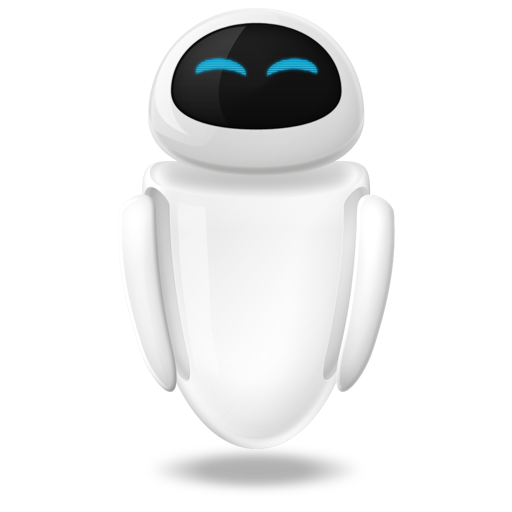 Small Technical Blog
Small Technical Blog